You know that sinking feeling when a sunset looked epic in-camera but flat after editing, right? You’re not alone, few things sting more than losing that orange glow and clean shadow separation you saw through the viewfinder.
Here I’ll show how specific Lightroom sunset presets can mimic Sony sensor color science, delivering deeper oranges and cleaner shadows like a higher-end kit would. Expect downloadable preset picks, quick tweak rules for different skies, and clear before/after logic you can copy right away.
Read fast, apply faster, and get shots that match Sony-style warmth without owning expensive bodies or wasting hours on guesswork.
Lightroom Sunset Presets That Match Sony Sensor Color
Think Sony cameras pull sunsets differently because of color science, boost, and contrast curves, right? Well, Lightroom sunset presets can emulate that by nudging hue, saturation, and shadow tone curves in predictable ways.
- Target midtone orange, lift red saturation slightly.
- Crush shadows a touch but keep shadow color neutral.
- Add a slight S-curve for contrast without clipping.
These steps explain the baseline many Sony shooters love, you can use them as a template before dialing for your scene.
Why Photographers Swear by Sony Tones
Ponder this, Sony often renders warm midtones and retains subtle detail in deep shadows, that combo feels more cinematic. That’s what creators chase and what presets try to reproduce.
- Sensor base tone curve preserves highlight rolloff.
- Color matrix favors warm oranges without pushing magenta.
- ISO performance lets editors keep clean shadows.
Those are the components you imitate in Lightroom, so you’re not copying gear, you’re copying decisions the sensor makes for you.

Preset Recommendations You Can Download and Test
Here’s the fun part, specific presets already made to emulate Sony warmth save you time. Try presets that focus on hue shifting, split toning, and targeted contrast.
- Warm-Boost Sunset Pack — strong midtone orange and gentle shadow control.
- Clean Shadows Sony-Mimic — shadow luminance adjustments and green-magenta balance.
- Sky-Specific Variants — versions for hazy, clear, and cloud-dramatic skies.
Download one per sky type, test on a raw file, then tweak one slider at a time to learn how each preset affects your image.
Tweak Guide for Different Skies and Scenes
Here’s the secret, not every preset fits every sky. You must match the preset to sky type, then make three precise tweaks and you’re done.
Clear Sky Adjustments
Lower highlight by 10-20, raise vibrance slightly, and nudge temperature +200 to +400 for stronger oranges. Keep shadows slightly lifted to preserve detail without losing depth.
Cloudy or Dramatic Sky Adjustments
Decrease exposure a touch, increase contrast via the tone curve, and push oranges warmer while desaturating blues to keep drama without color conflicts.
Afterglow and Mixed Light Adjustments
Use split toning to warm highlights and cool shadows subtly, check white balance against a neutral, and use targeted HSL shifts to prevent skin tones from drifting. Small moves matter more than radical sliders.

Before and After Comparisons, with a Simple Table
Seeing beats reading, so here’s a compact comparison of typical adjustments from RAW to Sony-mimic preset to final tweak.
| Stage | Exposure | Temp | Shadows | Orange Sat |
|---|---|---|---|---|
| RAW | 0 | 5200K | +0 | +0 |
| Preset | -0.15 | +300K | -10 | +20 |
| Tweaked | -0.2 | +350K | -6 | +25 |
That table shows the predictable path: slight exposure pull, warmer temp, modest shadow control, and boosted orange saturation to get closer to Sony-style sunsets.
What to Avoid When Using Lightroom Sunset Presets
- Over-saturating oranges until skin tones clip.
- Crushing shadows so far you lose texture.
- Blindly batch-applying presets to mixed lighting sets.
Don’t treat presets like a one-click cure, they’re a starting point. The biggest rookie mistake is pushing one slider to hide exposure or white balance errors instead of fixing the root cause in the RAW read.
Pro Tips to Match High-end Gear Without the Price Tag
Here are actions that deliver Sony-like results without swapping cameras, try them and you’ll notice consistent improvement.
- Calibrate monitor or use soft proofing so color choices translate.
- Use local adjustments, graduated filters for sky, radial for sun glow.
- Save your final stack as a custom preset to build a consistent look.
Little standard practices like monitor calibration and local fixes separate a decent edit from one that convincingly mimics higher-end sensor behavior.
Need references to understand sensor behavior and color science deeper, check authoritative resources like NIST for imaging fundamentals and camera testing pages on DXOMARK for sensor performance context.
Now you have concrete presets to try, tweak rules for any sky, and simple before/after steps to mimic Sony sensor colors fast. Don’t let expensive gear be an excuse, the choices you make in Lightroom matter more than the label on the body.
Try one Sony-mimic preset tonight, tweak for ten minutes, and see how your feed changes. You might prefer the result more than the original.
FAQ 1: Do Lightroom Sunset Presets Really Mimic Sony Colors?
Yes, to a degree. Presets replicate the visual decisions sensors make by adjusting white balance, hue, saturation, and tone curves. They can’t change RAW sensor data, but they can reproduce color tendencies and shadow handling so your JPEG-like edit matches the aesthetic of Sony cameras when done carefully.
FAQ 2: Which Settings Are Most Important to Recreate Sony Sunsets?
Focus on white balance temperature, the tone curve S-shape, and targeted HSL shifts for orange and blue. Also refine shadow luminance and reduce magenta in deep shadows. Small, precise adjustments keep skin tones natural while boosting warm midtones for that Sony vibe.
FAQ 3: Can I Use These Presets on JPEGs or Only RAW Files?
RAW files give the best results because they retain more color and shadow detail, which makes Sony-style tweaks effective. JPEGs can still benefit from presets, but you’ll often hit limits in highlight and shadow recovery that make the mimic less convincing than with RAW.
FAQ 4: How Do I Avoid Making Skin Tones Look Fake When Boosting Oranges?
Use targeted HSL edits to boost orange and red separately, and mask skin areas when pushing saturation. Lower global saturation if skin drifts, then add vibrance or selective saturation back into the sky. Always compare skin against a neutral reference to keep tones believable.
FAQ 5: Are There Free Preset Packs That Approximate Sony Tones?
Yes, several creators offer free packs designed to warm midtones and clean shadows, but quality varies. Start with reputable sources, test on multiple images, and inspect shadow detail. Free presets are great learning tools if you study the slider changes they apply.