You love that golden hour glow but your phone or camera often gives you flat skies or blown highlights, right You scroll and wonder how pros get magazine-ready sunsets with one tap
Here I’ll show how Lightroom’s new AI features instantly improve sunset photos by recovering highlights, smoothing gradients, and reducing noise in seconds, with side-by-side tips and presets you can copy right now
How Lightroom Helps Improve Sunset Photos Faster Than Anything Else
Think about this, Lightroom’s AI doesn’t guess, it analyzes the scene and reconstructs lost detail so you keep the mood without heavy editing
- Highlight recovery that rebuilds details in bright clouds
- AI-driven gradient smoothing for seamless color transitions
- Smart noise reduction that preserves texture
Most of the value is immediate, you’ll see the sky regain depth while foliage and silhouettes stay natural
Why This Changes the Game for Mobile and Mirrorless Shooters
Pense comigo, handheld sunset shots often show noise in shadows and banding in gradients, Lightroom’s AI targets both issues and preserves dynamic range
- Save time during upload and curation
- Consistent results across iPhone and mirrorless cameras
- Presets scale with image resolution
That consistency is why influencers and magazines rely on repeatable workflows instead of one-off hacks

Quick Workflow to Get Viral Golden Hour Images in Under 90 Seconds
Here’s the secret, import, apply the AI Enhance, tweak the recovered highlights, then add a tailored preset and export
Step-by-step You Can Copy
- Import raw or high quality JPG into Lightroom
- Use Enhance Details and AI Sky/Color tools
- Apply a warm preset and subtle vignette
Follow this and you’ll have a sharp, colorful image ready for social platforms and editorial use
Presets That Make Viewers Stop Scrolling
Want quick impact, use presets that emphasize midtone warmth and controlled highlight recovery for authentic color
| Preset | Best for | Why it works |
|---|---|---|
| Golden Hour Boost | Sunset skies with subtle cloud detail | Recover highlights, raise warmth, preserve texture |
| Cinematic Fade | Urban sunsets | Gentle color grade, contrast control, noise smoothing |
Use these as starting points and fine tune with the AI sliders to avoid overcooking the sky

Erros Comuns
- Over-saturating the sky until it looks fake
- Cranking noise reduction and losing detail
- Ignoring local adjustments for foregrounds
Those mistakes are tempting, because aggressive sliders seem fast, but the result often reads cheap and loses engagement, Lightroom’s AI lets you be bold but precise so avoid extremes and always check full resolution
Side-by-side Examples and What to Look For
Here’s the practical test, compare original to AI-enhanced and watch the highlights, gradients, and shadow noise
- Original with blown highlights and grainy shadows
- AI-enhanced with recovered cloud texture and smooth gradients
- Final crop after preset for social sharing
Seeing is believing, and if you want deeper reading on dynamic range and exposure, check NASA and for creative guides visit Adobe and The New York Times
Pro Tips, Shortcuts, and When to Shoot for the Best Results
Shoot raw when possible, bracket exposures for extreme contrast, and use Lightroom’s AI selectively for the cleanest results
Lighting and Composition Tips to Pair with AI
Position the sun near the frame edge to gain color depth, include foreground silhouettes to add scale, and use a low ISO to minimize noise so the AI has more clean data to work with
Conclusion You can stop chasing perfect light and start sculpting it, Lightroom’s AI brings back lost detail and smooths colors without killing texture
Try the quick workflow and a bold preset, share one before-and-after and watch how your sunset photos finally earn the attention they deserve
FAQ
Can Lightroom Really Recover Blown Highlights from Sunset Photos
Yes, Lightroom’s AI can reconstruct lost detail in many blown highlights by analyzing surrounding tones and texture patterns, it’s not magic for every file, but with raw files or slightly overexposed JPGs you’ll often see cloud structure and color gradients return, keep expectations realistic for completely white-out areas, editing is reconstruction not resurrection
Which Lightroom Feature Should I Try First to Improve Sunset Photos
Start with Enhance Details and the AI-driven Sky and Color tools because they address the core issues of highlights and gradients, then apply smart noise reduction, these steps recover depth while keeping natural texture, pair them with a warm preset and minimal local adjustments for faces or foregrounds to preserve mood
Are Mobile Edits on Lightroom Mobile as Good as Desktop for Sunset Shots
Lightroom mobile now includes the same AI algorithms so you can get near-desktop quality on an iPhone or Android, performance varies with device power and file type, raw DNG edits will always outperform compressed JPGs, but the convenience of mobile allows instant sharing with professional-looking results
What Camera Settings Help Lightroom’s AI Work Better on Sunsets
Shoot RAW when possible, keep ISO low to reduce noise, expose to protect highlights with slight shadow recovery later, use a tripod for long exposures to capture detail, these practices give Lightroom cleaner data to analyze so the AI can restore gradients and minimize artifacts more effectively
How Do I Avoid Over-editing When Using Presets and AI Together
Apply AI enhancements at moderate strength, use presets as a starting point, then dial back saturation and clarity if skin tones or foreground textures look artificial, zoom to 100 percent to inspect edges and gradients, subtlety is the key to viral yet believable magazine-ready sunset images